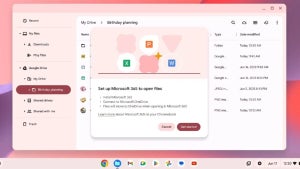Facebook Messenger has been around for years now and has grown into a truly monumental app. It can do all sorts from shopping to games and is now so much more than a mere messaging app. The thing is though, with so many headline-grabbing features these days, it is easy to miss some of the more nuanced little Facebook Messenger tips that will make it a much better app to use day in and day out.

Today we’re going to go through some of the best less well-known features and tools for Facebook Messenger. Quick and simple tips that will make your life on Messenger much easier. Let’s begin
Facebook Messenger tips
These Facebook Messenger app tips and tricks will all help you get more out of the app and enjoy using it more.
Messenger Lite
Yep, our first Messenger tip actually involves downloading a different app. The Messenger Lite app cuts out all the advanced features fluff so that if you only ever use Messenger to send and receive messages, this is the app for you. Messenger Lite will only take up minimal space on your phone and will need a lot less processing power and system memory to run properly. Downloading Messenger for anybody who only uses the app for its core functions, but it is particularly useful for anybody using an older or less powerful Android smartphone or iPhone. The only thing to remember, however, is that some of the tips we share below might not apply to Messenger Lite.
Mute notifications

This little trick allows you to stop annoying notifications breaking up your day all the time. If you’re working, watching a film, reading a book, or simply doing anything that requires concentration, muting notifications on Facebook Messenger is a necessity. This particular tip is targeted at particular contacts, meaning if you have a particular guilty party who messages you all the time, you can silence their pings for a limited amount of time or until you activate them again. To do so hit their name in your contacts list, go to notifications, and hit Mute.
Pin group chats
If like us, you’re on group chats a lot talking to a lot of people at once, you’ll find this little tip very useful indeed. Messenger allows you to pin your group conversations to the top of your inbox so that they’re always there sitting at the top of your messages. To do so all you need to do is find the group chats you’re looking to pin, select it, and then hit the pin icon. You can even assign these pinned conversations special names or give them group photos so they’re even easier to identify.
Share music

With Facebook being such a huge global company, there’s no surprise that it has plenty of collaborative partnerships with other online sites and services. One industry that pairs particularly well with Messenger is the music industry as you’re always looking to share that last track you love with your friends. Step up all the major streaming sites like Spotify, Amazon Music, and Apple Music. Messenger is paired with all of them, meaning when you’re listening to track on any of those networks, all you have to do is hit Share and the option to ping it to your contacts on Messenger will appear.
Block someone
We’ve all wanted to do it at some point, most of us probably have on one network or another. Blocking contacts is almost like a last resort that comes when people are just too annoying, or in some even worse situations, downright abusive. To block a contact on Messenger, go to the People tab and tap on the name of the contact you want to block. From here you’ll see the Block option, which will give you the chance to block just their messages or to enact a complete block across all of Facebook. Be careful with this one though, because people are sensitive creatures at the end of the day, and we should all try to protect the mental health of our fellow internet users.
Create a poll
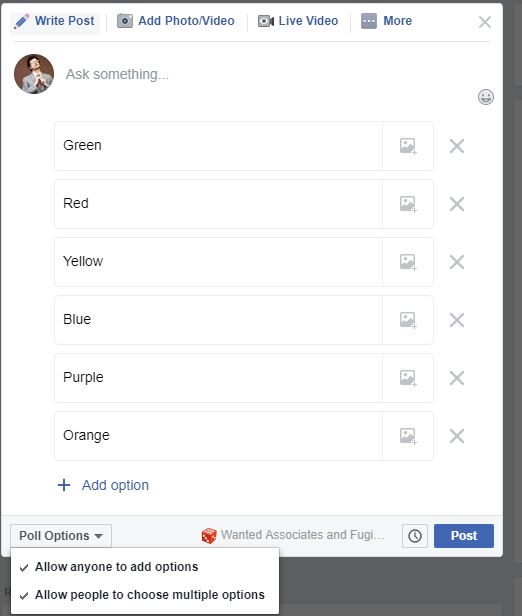
Polls are useful tools for everyone and aren’t just the playthings of political strategists. Asking your Messenger contacts to take part in a quick poll is a quick way to ask for many opinions on a single issue you’re dealing with. Obviously, however, polls are a group only function so to start a poll you need to select the group you want to poll and then hit options button that lies in the bottom left of the screen. From there hit the Polls button, type out your question, and then hit Create Poll.
Take back the messages you sent by mistake
This is another trick born of something that we’ve all done. Whether it be a simple typo or sending a full message to the wrong person, every single one of us has sent a message that we’d like to take back. Fortunately, Facebook understands this need and has built a delete message feature into Messenger. Now, whenever you send a message on Messenger you have 10 minutes to undo sending so that nobody who hasn’t seen it will ever see it. To do this all you need to do is hold your finger down on the message you want to delete and then select Remove for Everyone. You can then rest assured that your message has been wiped. You’ll be left with a short message saying You removed a message but you can then get rid of that too by holding your finger down on that and clicking Remove.